Add a Passkey to This Device
You logged in using a passkey from another device. For faster access next time, add a passkey to this device.
Benefits:
- Faster login with just your fingerprint or face
- No need to use your phone each time
- Works even when offline
Keyboard Shortcuts
- Help Center
- Group Owners Manual
Restriction: This feature is available only in Premium and Enterprise groups.
Tip: View the Member Labels demonstration video for an overview of this feature.
About member labels
You can use member labels to visually organize and categorize your members using customizable badges—for example, "Board Member," "Volunteer," "Premium Subscriber," and so on. You can filter the member list by label, apply labels in bulk, and manage all labels from a dedicated Member Labels page.
Labels are inherited across subgroups, making it easy to maintain consistent organization throughout your entire group structure. This feature gives group owners more control, clarity, and flexibility when managing their communities. The inherited labels appear as ”negatives” (colored text on a white background with a colored outline) of the way they appear in the main group (white text on a colored background).
In addition to inheriting labels from the primary group, subgroups can have their own subgroup-specific labels.
Note: Only group owners and moderators create/edit/delete member labels, and they are the only ones who will see labels in the member list.
Creating a member label
- Desktop browser: In the left menu on the group’s website, select Admin > Preferences > Member Labels.
Mobile device: Tap the More icon at the bottom of a group’s page, then select Admin > Preferences > Member Labels on the More menu. - On the Member Labels page, click or tap the Create Label button.
- In the Create Member Label popup, enter a name for the label and a brief description, and select a color for the label.
- Click or tap the Create button. The Member Labels page refreshes and the new label is listed.
Applying labels to members
- Display the member list and select the checkbox of the member to whom you want to apply a label. You can select multiple members.
- Click or tap the Actions list at the bottom of the page, and select Change Member Labels from the popup menu.
- In the Change Member Labels popup, select the label or labels you want to apply, then click or tap Apply Changes.
The Members page refreshes, and the Email Address column displays the label or labels you selected.
Editing or deleting a member label
- Desktop browser: In the left menu on the group’s website, select Admin > Preferences > Member Labels.
Mobile device: Tap the More icon at the bottom of a group’s page, then select Admin > Preferences > Member Labels on the More menu. - On the Member Labels page, at the end of the label’s row, click or tap the applicable icon in the Actions list to edit or delete the label.
Related help topics
About
Terms
Privacy Policy
More